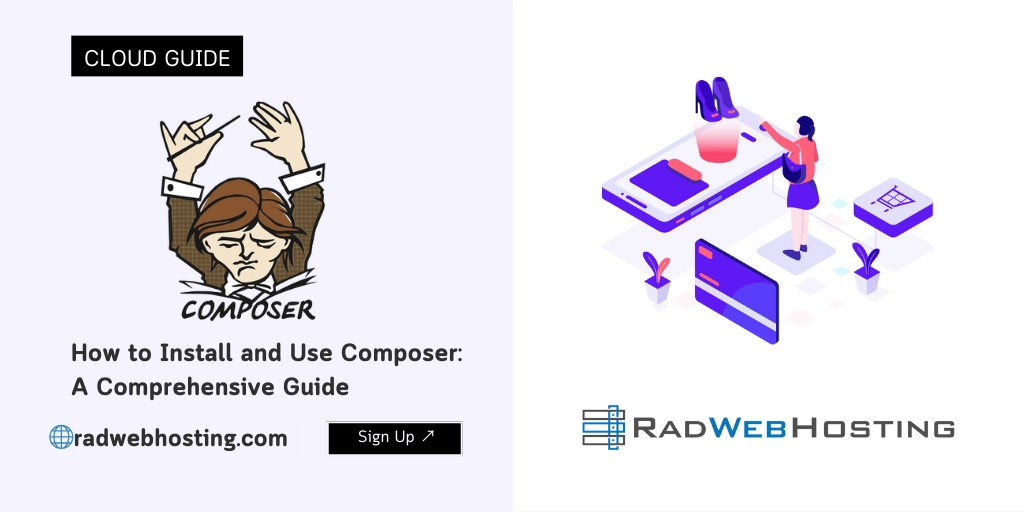
Introducing How to Install and Use Composer: A Comprehensive Guide. This technical article provides a step-by-step walkthrough for installing and utilizing Composer effectively. Whether you are a seasoned developer or just starting your coding journey, mastering Composer is crucial for managing dependencies in your PHP projects.
With a focus on practicality, this guide will equip you with the knowledge needed to seamlessly install Composer on your system and leverage its powerful features. From installation instructions to understanding the essential concepts and commands, this comprehensive guide ensures you have a solid foundation to harness the full potential of Composer. So, let’s dive in and discover the ins and outs of installing and using Composer for your PHP projects.
READ ALSO: CakePHP vs CodeIgniter: Which PHP Framework is Best for Development
Composer is a dependency management tool for PHP, which is used by developers to manage the libraries their projects depend on. It simplifies the process of handling project-level dependencies in a per-project basis. This comprehensive guide will cover everything from installing Composer to using it effectively in your projects. Whether you’re a seasoned developer or just starting out, understanding how to use Composer can greatly improve your development workflow.
Introduction to Composer
Composer is not just a package manager, but a comprehensive dependency manager for PHP that provides a standard format for managing all of the necessary libraries on which a project relies. If you’ve ever worked with Node.js’s npm or Ruby’s Bundler, you can think of Composer as PHP’s organizational counterpart.
Key Features of Composer:
- Dependency management: Composer handles package versions and ensures that your project gets the necessary packages it needs to operate.
- Autoloader support: Composer generates autoloader files that automatically include classes from installed libraries without manual intervention.
- Scalable: Composer is suitable for both small and large applications.
- Community support: Being the standard for PHP package management, it boasts extensive community support and a vast repository of packages available through Packagist.org.
How to Install and Use Composer
Requirements
Before installing Composer, you must have the following:
- PHP (5.3.2 or later) installed on your machine
- Access to the terminal/command line interface
Installation on Windows
- Download the Composer Setup Installer:
- Visit the Composer official site and download the Composer-Setup.exe for Windows.
- Run the Installer:
- Double-click the executable file to start the installation.
- Follow the prompts, making sure to allow the installer to add PHP to your PATH variable, facilitating easy command line access.
- Verify Installation:
- Open your command prompt and type
composer. If you see a list of commands, then Composer has been installed correctly.
- Open your command prompt and type
Installation on MacOS
- Install Homebrew:
- Open the terminal and install Homebrew by pasting the following command:
/bin/bash -c "$(curl -fsSL https://raw.githubusercontent.com/Homebrew/install/master/install.sh)"
- Follow the prompts to complete the installation.
- Open the terminal and install Homebrew by pasting the following command:
- Install Composer:
- With Homebrew installed, run the following command:
brew install composer
- This will install Composer globally on your MacOS.
- With Homebrew installed, run the following command:
- Verify Installation:
- In your terminal, type
composer. You should see the Composer version and available commands, indicating a successful installation.
- In your terminal, type
Installation on Linux
- Download Composer:
- You can install Composer locally in your project directory or globally (i.e., accessible from any directory). To install globally, use the following command:
curl -sS https://getcomposer.org/installer | php sudo mv composer.phar /usr/local/bin/composer
- This command downloads the Composer installer with
curl, executes it with PHP, and moves thecomposer.pharfile to a bin directory to make Composer globally accessible.
- You can install Composer locally in your project directory or globally (i.e., accessible from any directory). To install globally, use the following command:
- Verify Installation:
- Run
composerin your terminal. The output should show the version and a list of commands if installed correctly.
- Run
Configuring Composer
After installation, you can start using Composer by setting up the composer.json file, which is the heart of Composer’s dependency management functionality. Here’s how to configure this file:
- Basic Structure of
composer.json:
“`json
{
“name”: “
vendor-name/project-name”,
“description”: “A short description of your project”,
“require”: {
“monolog/monolog”: “1.0.*”
}
}
- `name`: Specifies the project's name. - `description`: A brief description of the project. - `require`: Lists packages required by the project along with version constraints. 2. **Creating `composer.json`:** - Run `composer init` in your project directory and follow the interactive setup to create a `composer.json` tailored to your project. ### **Using Composer in Your Projects** #### **Initializing a Project** To initialize a Composer-based project, simply run: ```bash composer init
Follow the interactive prompt to define your project’s dependencies and other configurations like autoloading preferences. This command will create a composer.json file in your directory, marking the foundation of your project’s dependency management structure.
Adding Dependencies
Adding libraries is straightforward with Composer:
composer require package/vendor
For example, to require the latest version of Guzzle, an extensible PHP HTTP client, you would run:
composer require guzzlehttp/guzzle
This command updates your composer.json and installs the package along with its dependencies.
Updating and Removing Dependencies
- Update a package:
composer update vendor/package
- This command updates the specified package. If no package is specified, all dependencies are updated.
- Remove a package:
composer remove vendor/package
- This command removes the package and updates the
composer.jsonandcomposer.lockfiles.
- This command removes the package and updates the
Autoloading
Composer also provides an autoloader that is incredibly efficient at loading your project’s dependencies automatically. To use it, include the following line in your project’s entry file (e.g., index.php):
require __DIR__ . '/vendor/autoload.php';
This line loads all of the project’s required libraries per the specifications in the composer.json file, which is crucial for maintaining a robust codebase, especially in large projects.
READ ALSO: Laravel vs. Symfony: A Comprehensive Comparison of PHP Frameworks
Advanced Features
Scripts
Composer allows the execution of scripts with the scripts event attribute in composer.json, which can trigger scripts before and after events like post-update-cmd, post-install-cmd, etc. This is useful for automating repetitive tasks such as clearing cache or setting up configuration files.
Version Constraints
Understanding version constraints is crucial for proper dependency management. Composer follows semantic versioning (semver) standards and supports version patterns like 1.0.*, >=1.0, <2.0 etc., allowing flexible yet controlled updates.
Using Private Repositories
For private packages not available on Packagist, you can define repositories manually in composer.json:
{
"repositories": [
{
"type": "vcs",
"url": "https://github.com/vendor/private-repository"
}
],
"require": {
"vendor/private-package": "dev-master"
}
}
Troubleshooting Common Issues
Common issues include:
- Dependency resolution errors: These occur if Composer cannot find compatible versions of the required packages. To fix, review your project’s
composer.jsonfor conflicting versions. - Timeouts and slow downloads: These can be mitigated by using the
--prefer-distflag, which uses more stable distribution packages rather than source files.
Best Practices
- Commit
composer.lock: Always commit thecomposer.lockfile to ensure team members and deployment systems use the exact same package versions. - Regularly update dependencies: This helps secure your project by ensuring you use the latest patches and features.
Conclusion
Composer is an essential tool for modern PHP development, streamlining the process of managing software dependencies. Proper installation and mastery of Composer’s core features and best practices can enhance project robustness, maintainability, and developer productivity. By harnessing the full spectrum of capabilities offered by Composer, developers can ensure they are efficiently managing their project dependencies. You now know how to install and use Composer.

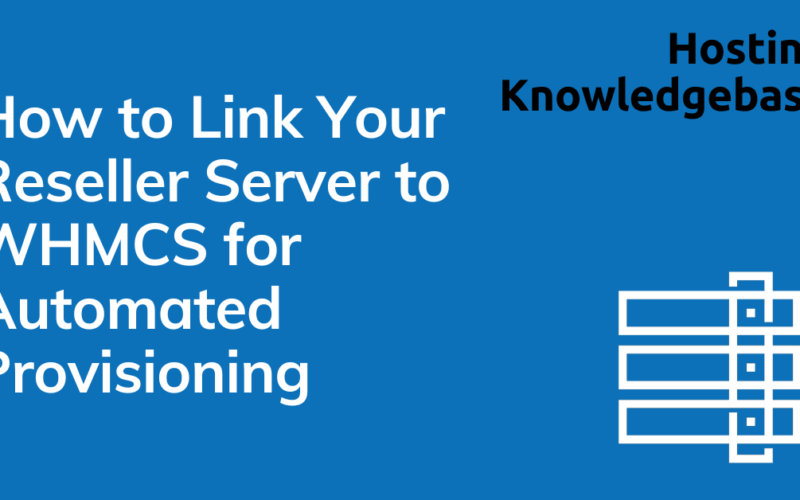
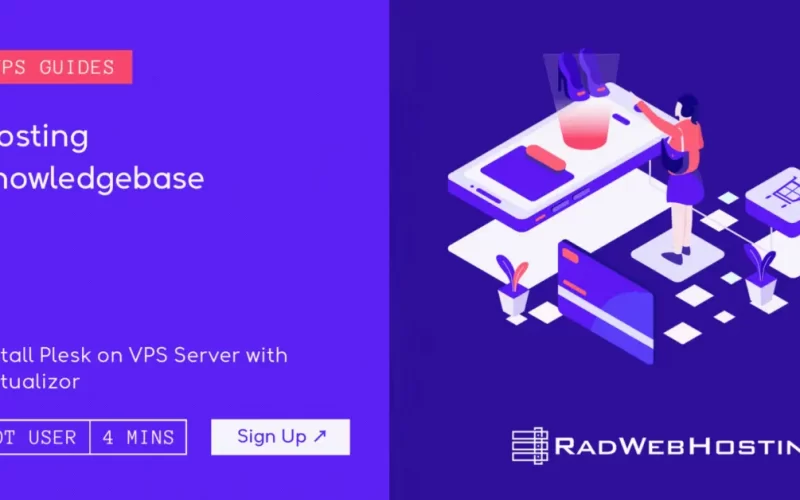

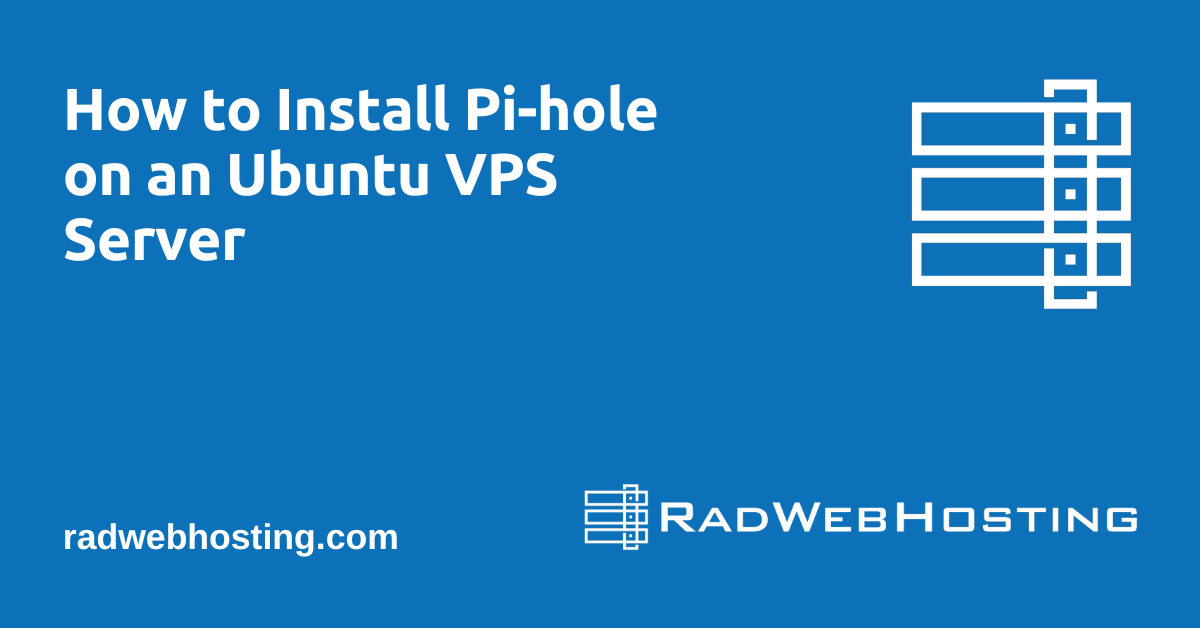
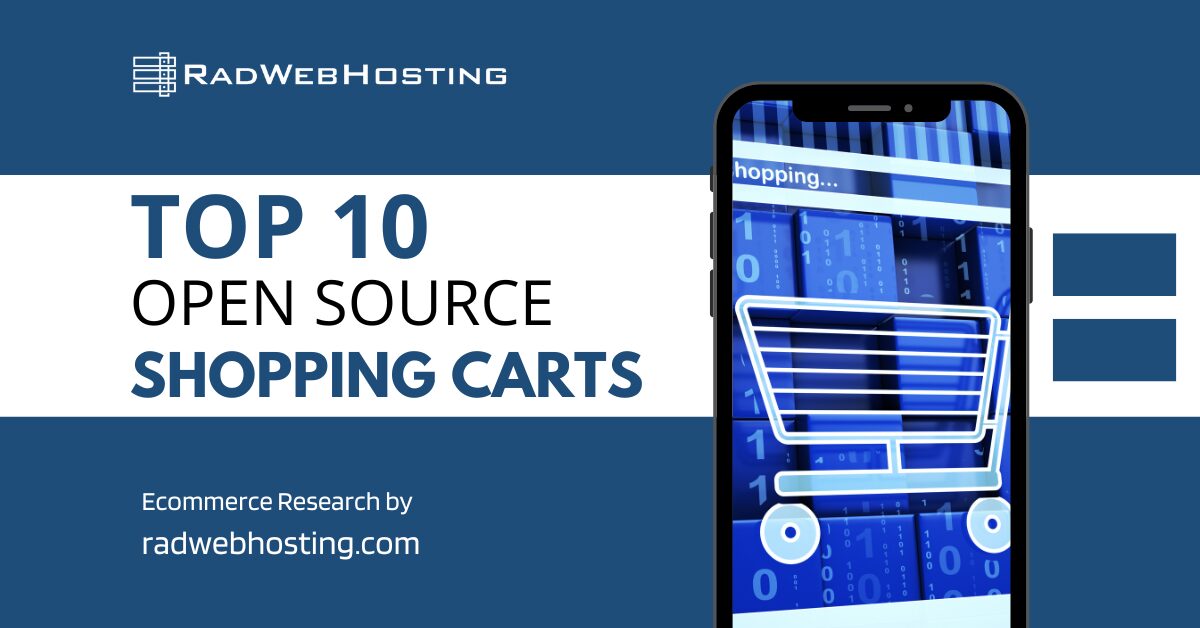
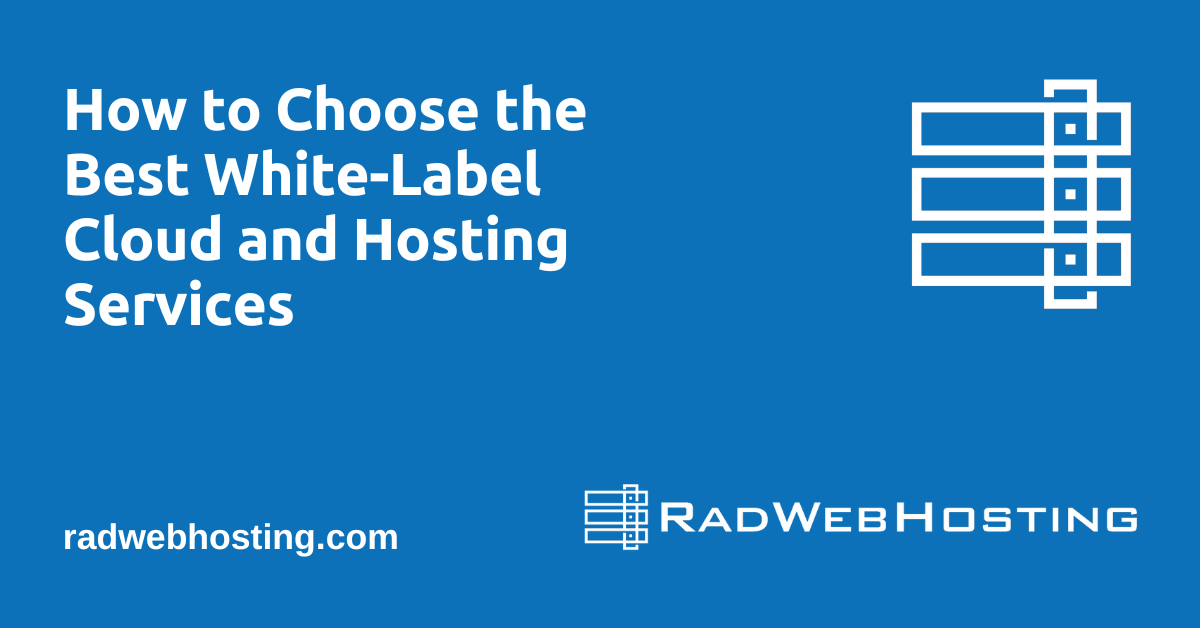
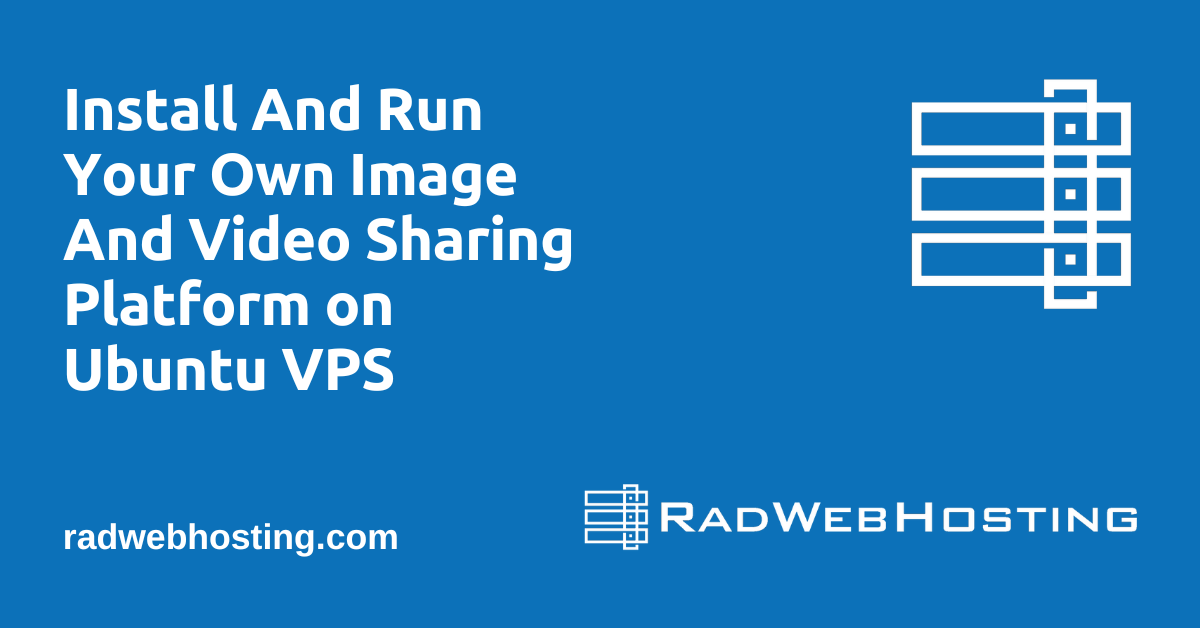

[…] Composer is a tool used in PHP to manage dependencies. Install it using: […]
[…] Optionally, tools like Composer for dependency management […]