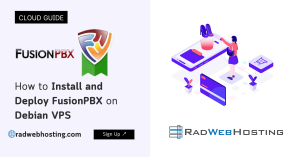
This article provides a guide for how to install and deploy FusionPBX on Debian VPS. Installing FusionPBX on a Debian Virtual Private Server (VPS) provides a robust platform for managing Voice over IP (VoIP) communications. FusionPBX offers an intuitive web interface for managing FreeSWITCH, an open-source telephony platform.
This guide is designed for system administrators and IT professionals looking to set up FusionPBX on Debian. Here’s a step-by-step guide on how to do it.
Before you begin, ensure you have the following:
ssh root@your-vps-ip
apt update && apt upgrade -y
FusionPBX depends on various packages, including Nginx, PHP, and PostgreSQL. Install these by running:
apt install -y nginx php php-fpm php-cli php-pgsql php-sqlite3 postgresql postgresql-contrib
cd /usr/src
git clone https://github.com/fusionpbx/fusionpbx.git
cp -R fusionpbx /var/www/html
chown -R www-data:www-data /var/www/html/fusionpbx
nano /etc/nginx/sites-available/fusionpbx
Insert the following configuration:
server {
listen 80;
server_name your-domain.com;
root /var/www/html/fusionpbx;
index index.php;
location / {
try_files $uri $uri/ /index.php?$query_string;
}
location ~ \.php$ {
include snippets/fastcgi-php.conf;
fastcgi_pass unix:/var/run/php/php7.4-fpm.sock;
fastcgi_param SCRIPT_FILENAME $document_root$fastcgi_script_name;
include fastcgi_params;
}
}
Replace php7.4-fpm.sock with the PHP version installed on your server.
ln -s /etc/nginx/sites-available/fusionpbx /etc/nginx/sites-enabled/
nginx -t
systemctl restart nginx
su - postgres
createuser fusionpbx -P --interactive
createdb fusionpbx -O fusionpbx
Enter a password when prompted.
exit
apt install -y freeswitch-meta-all
nano /etc/freeswitch/freeswitch.xml
Modify the settings according to your requirements.
http://your-domain.com in your browser.apt install ufw
ufw allow 22/tcp
ufw allow 80/tcp
ufw allow 443/tcp
ufw enable
apt install certbot python3-certbot-nginx
certbot --nginx -d your-domain.com
You have now successfully installed and configured FusionPBX on a Debian VPS. The system is ready for further customization and use in your VoIP projects. Make sure to regularly update your server and FusionPBX installation to keep it secure.
Cybercriminals often target websites to gain access to valuable user data such as login credentials. This data could then be… Read More
Starting a web hosting business can be an excellent way to generate extra income or profit. But the industry is… Read More
This post provides a guide for how to launch a FreeBSD 14 VPS server from Rad Web Hosting. How to… Read More
Discussing the benefits of LiteSpeed Enterprise Web Server, LiteSpeed Enterprise Web Server is an easy-to-use, out-of-the-box solution to enhance website… Read More
This OpenCart tutorial provides a guide for how to install OpenCart on Rad Web Hosting cPanel account. Start your ecommerce… Read More
Imunify360 is a Linux server security solution designed to safeguard your web-based business against cyber attacks. It includes features like… Read More