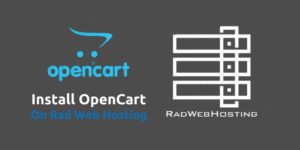
OpenCart is an open source Ecommerce software for building web stores. Sometimes referred to as Shopping Cart software, they serve as the interface of the ever-growing Ecommerce industry.
OpenCart is offered freely by the developers as an open source project, meaning there is no license requirements or fees to pay for usage. Additionally, OpenCart provides numerous features that aren’t found in other open source shopping carts.
Our goal today, is to demonstrate how easy it is to Install OpenCart on Rad Web Hosting cPanel Account (shared hosting plan). So let’s begin!
Follow these simple steps to install your own OpenCart ecommerce store in your cPanel account from Rad Web Hosting:
Follow the video guide to watch the full process of installing OpenCart on Rad Web Hosting cPanel server, from start to finish, in action:
How to Install OpenCart on Rad Web Hosting cPanel Server
Now, that you’ve learned how to install OpenCart on Rad Web Hosting cPanel account, take the next steps to build your webstore:
Launch your OpenCart store with OpenCart Hosting! Get the following features and add-ons included free:
You have now learned how to install OpenCart on Rad Web Hosting cPanel account. If you experience any difficulty implementing this guide, please open a support ticket and our team will assist.
Related links:
When you buy a Linux VPS with Bitcoin, you are getting a private virtual server with private crypto transfer for… Read More
This article provides a guide for server administrators who want to install Webuzo on VPS server with Virtualizor. What is… Read More
Docker has revolutionized the software development industry by making it possible to package applications into containers. This guide provides 7… Read More
This article provides an overview of the benefits of reseller hosting. Reseller hosting offers numerous benefits. What are the Benefits… Read More
We are pleased to announce Debian 12 (Bookworm) is now available for VPS. This template is available for immediate deployment… Read More
This article provides a guide for server administrators who want to install Webmin on VPS server with Virtualizor. What is… Read More