
This article provides a guide demonstrating how to integrate Rocket.Chat with BigBlueButton server. Here’s a complete guide to connect Rocket.Chat with BigBlueButton (BBB) for in-app video conferencing on your Debian VPS:
What is Rocket.Chat?
Rocket.Chat is an open-source communication platform designed for team collaboration, real-time messaging, and secure communication. It’s often used as a self-hosted alternative to proprietary chat services like Slack, Microsoft Teams, or Discord, and is especially popular among organizations that require data privacy, customizability, or on-premise deployment.
🔍 Key Features of Rocket.Chat:
| Feature | Description |
|---|---|
| 💬 Team Messaging | Real-time direct and group messaging with mentions, threads, and reactions. |
| 🛡️ Self-Hosted or Cloud | Deploy on your own server for full control, or use Rocket.Chat’s managed cloud. |
| 🔐 Security & Privacy | End-to-end encryption, audit logs, LDAP/AD integration, and GDPR compliance. |
| 🌐 Omnichannel Support | Combine email, SMS, live chat, WhatsApp, Facebook Messenger, and more in one inbox. |
| ⚙️ Custom Integrations | Integrates with GitLab, Jitsi, BigBlueButton, Mattermost, Zapier, and more via REST/WebSocket API. |
| 🌍 Multi-language & Internationalization | Interface supports 50+ languages. |
| 🧩 Extensible & Modular | Built with Meteor and React, supporting plugins, bots, and theme customization. |
🚀 Use Cases
- Remote Team Collaboration
- Customer Support via Omnichannel
- Internal Communication in Enterprises
- Secure Messaging for Governments & NGOs
- DevOps & IT ChatOps (e.g., GitHub/GitLab integrations)
🆚 Compared to Slack or MS Teams
| Feature | Rocket.Chat | Slack | MS Teams |
|---|---|---|---|
| Open Source | ✅ Yes | ❌ No | ❌ No |
| Self-Hosted | ✅ Yes | 🔒 No | 🔒 No |
| Customizable UI & Workflows | ✅ Full | ⚠️ Limited | ⚠️ Limited |
| Cost Control | ✅ Full | 💰 Subscription | 💰 Subscription |
| Privacy & Compliance | ✅ High (on-premise) | ⚠️ Depends | ⚠️ Depends |
🛠️ Deployment Options
- Docker & Docker Compose
- Kubernetes
- Debian/Ubuntu packages
- Cloud (via Rocket.Chat hosting or partners)
What is BigBlueButton?
BigBlueButton is an open-source web conferencing system designed specifically for online learning and virtual classrooms. It enables real-time video, audio, and screen sharing, along with tools that promote interactive teaching, such as whiteboards, polls, and breakout rooms.
It’s often self-hosted by educational institutions, training organizations, or companies that require full control over their video conferencing infrastructure.
🎯 Key Features of BigBlueButton
| Feature | Description |
|---|---|
| 🎥 Video & Audio Conferencing | Real-time video and audio for multiple participants with WebRTC-based technology. |
| 🖥️ Screen Sharing | Presenters can share their entire screen or a specific application window. |
| 📝 Multi-User Whiteboard | Interactive whiteboard for real-time drawing and collaboration during presentations. |
| 📊 Polling | Built-in live polls for student feedback and engagement. |
| 🏘️ Breakout Rooms | Create smaller discussion rooms for group activities or team projects. |
| 💬 Live Chat | Public and private chat for participants. |
| 📁 File Uploads | Upload and share PDFs, slides, and documents. |
| 🎥 Session Recording | Record full sessions, including chat and presentation content, for later playback. |
| 🔒 Role-Based Access | Distinct roles like Moderator, Viewer, and Presenter, with permission control. |
🧑🏫 Designed for Education
Unlike general-purpose video conferencing tools (like Zoom or Google Meet), BigBlueButton is purpose-built for virtual classrooms, offering:
- Learning Management System (LMS) integrations (e.g., Moodle, Canvas, Sakai)
- Student engagement metrics
- Low-bandwidth optimizations
🛠️ Deployment Options
- Self-hosted on Linux servers (typically Ubuntu)
- Docker installation available
- Hosted providers (for institutions preferring managed services)
🌐 Integrations
- LMS platforms (Moodle, Canvas, Schoology)
- Rocket.Chat (for chat + video conferencing hybrid setups)
- Greenlight (a lightweight UI/front-end for managing meetings)
⚖️ BigBlueButton vs. Zoom
| Feature | BigBlueButton | Zoom |
|---|---|---|
| Open Source | ✅ Yes | ❌ No |
| Self-Hosted | ✅ Yes | ❌ No |
| Designed for Education | ✅ Yes | ⚠️ General Use |
| Whiteboard & Polls | ✅ Built-in | ✅ Yes |
| Breakout Rooms | ✅ Yes | ✅ Yes |
| LMS Integration | ✅ Native | ⚠️ Add-ons required |
| Recording Playback | ✅ Web-based | ✅ File download |
By integrating it with Rocket.Chat, you can host voice/video calls, share screens, and record sessions, directly from chat rooms.
✅ Prerequisites
- A Rocket.Chat instance (See: How to Install and Run Rocket.Chat)
- A BigBlueButton server (See: How to Install BigBlueButton)
- Admin access to Rocket.Chat
- Your BBB server URL and shared secret
Don’t have BBB yet? Use the public test server for evaluation:
URL:https://demo.bigbluebutton.org/b
Secret:Provided after creating meeting via their API interface
🎥 How to Integrate Rocket.Chat with BigBlueButton (BBB)
To integrate Rocket.Chat with BigBlueButton, follow the steps provided below:
-
Get Your BigBlueButton Server Details
For self-hosted BigBlueButton instances:
- URL:
https://your-bbb-domain.com/bigbluebutton/ - Secret: Run this command on the BBB server:
bbb-conf --secret
Copy the
URLandSecretvalues.
- URL:
-
Install BigBlueButton App in Rocket.Chat
- Login to Rocket.Chat as an admin
- Go to Administration → Apps → Marketplace
- Install BigBlueButton App for Rocket.Chat
- Click Install
-
Configure the BigBlueButton Integration
After installation:
- Go to Administration → Apps → BigBlueButton → Settings
- Fill in the following fields:
Field Value BBB Server URL https://your-bbb-domain.com/bigbluebutton/BBB Shared Secret Paste the secret from bbb-conf --secretEnable SSL Trueif using HTTPSEnable Recording True(optional, if supported) - Click Save Changes.
-
Using BigBlueButton in Rocket.Chat
Once configured, users can:
- Go to a channel or direct message
- Click the video camera icon → Start Video Call
- Rocket.Chat creates and shares a BigBlueButton meeting link
- Others can join from the same room
You’ll see a “Join Meeting” button appear in the chat.
-
Optional: Enable Recording Playback in Chat
If recordings are enabled in your BigBlueButton config:
- Ensure
Enable Recordingis set totruein Rocket.Chat settings - When a meeting ends, the link to the recording will be posted automatically (after processing)
- Ensure
-
Secure the Integration
- Use HTTPS on both Rocket.Chat and BigBlueButton
- Limit BigBlueButton access using a firewall to known IPs
- Disable public guest access if not needed
-
Test the Integration
- Start a call in any Rocket.Chat room
- Join from another account/device
- Check audio, video, screen share
- End the meeting and wait for recording link (if enabled)
✅ Summary
| Integration Piece | Value |
|---|---|
| Rocket.Chat App | BigBlueButton |
| Server URL | https://your-bbb-domain.com/bigbluebutton/ |
| Shared Secret | From bbb-conf --secret |
| Launch Call | Via camera icon in rooms |
Conclusion
You now know how to integrate Rocket.Chat with BigBlueButton server.


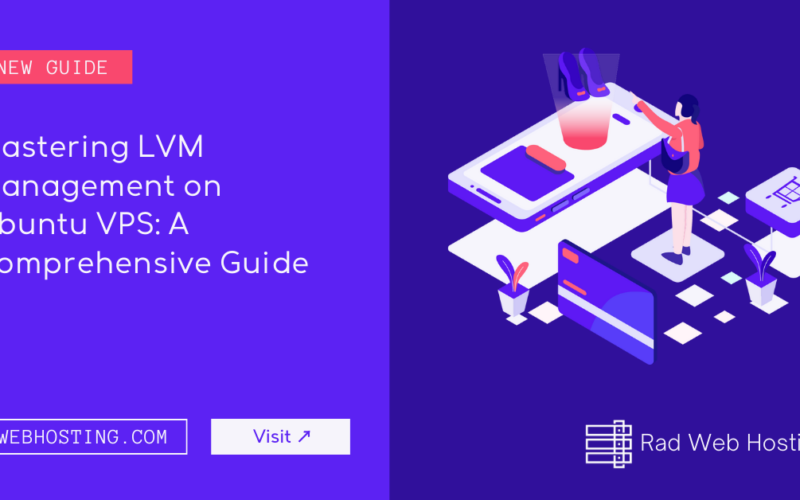
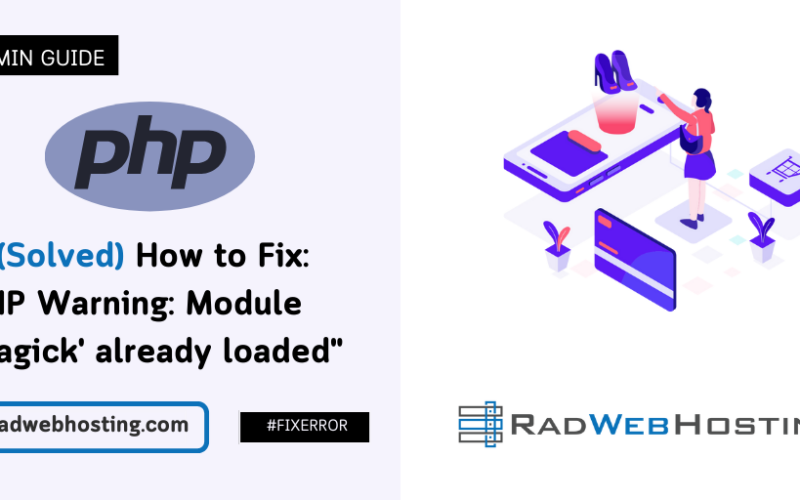
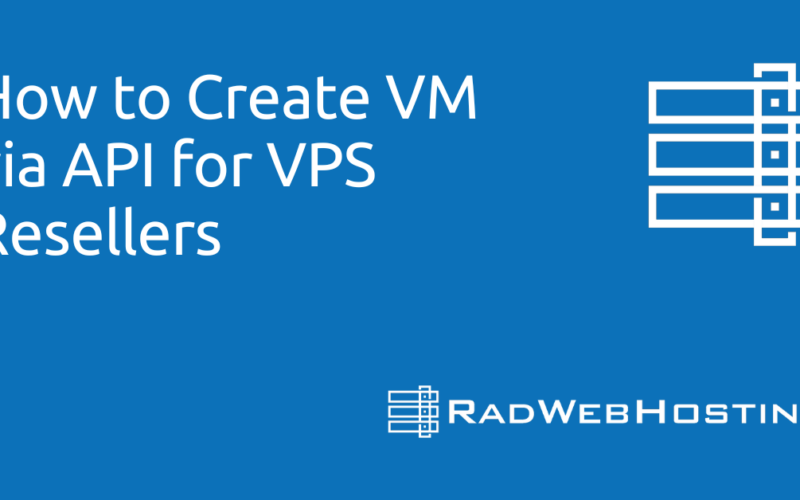





[…] Next step: Integrate Rocket.Chat with BigBlueButton Server […]
[…] Next Steps: ➡️ Integrate Rocket.Chat with BigBlueButton Server […]