This article provides a guide demonstrating how to migrate website hosting.
How to Migrate Website Hosting
Before moving your website and databases to a new hosting provider, the first step should be a backup plan of all files and databases. You can do this either using FTP to download/upload files/databases directly or creating an automatic full database backup via cPanel.
After this step is completed, it’s necessary to change your DNS settings with your new host – this process could take from several hours up to an entire day.
SEE ALSO: Prevent Breaking Your Live Website with Our Staging Feature
File Transfer
Migrating a website to a different hosting provider is similar to moving home; many components must come together seamlessly in order to complete this transition successfully, from finding suitable new accommodation for your site to transporting all its contents between locations, as well as notifying all necessary parties of its move.
There are various tools available to facilitate a smooth transition. Some hosts provide free website migration services as part of their basic packages; others charge an extra fee. Before beginning this process, the primary concern should always be backing up both physical files that make up your website as well as its database that stores all related pages and content.
Once you have created a backup of your website, the process of moving it can begin. Log into your new host’s cPanel iteration associated with its domain name and login. Navigating to “Backup Downloads,” find the file-upload box which enables full site backup uploading; as each file uploads you will see its progress updated line by line until complete uploading occurs and you can see when complete uploading has occurred.
Once this process is completed, you can upload the new version of your website to its new hosting account. However, before going live on the Internet it’s wise to test all aspects of it first in order to ensure all functions work as they should – for instance all forms should work and all images transferred without issue; you should also send test emails just to make sure email addresses have migrated over properly as well as signup/contact form functionality being fully operational.
Utilizing the “Hosts” tab of your cPanel, it is also wise to modify your domain name servers for the old site so they point directly at your new server. Doing this will give visitors the impression of permanent relocation while also giving you an opportunity to test out your new hosting without risk.
Database Transfer
When switching hosts, a website’s database must also be transferred over. This ensures that any plugins, themes, content or integrations that may need moving are also transferred along with its files. Furthermore, it would be wise to back up both sets of databases for any potential issues which might arise later.
Many hosting providers provide an automatic database migration tool, making the transfer hassle-free for those without extensive technical knowledge about moving a site. Others prefer manual transfer; though this process takes careful planning and an awareness of potential obstacles.
Downloading your website’s files is key because there is always the risk that some files might get corrupted during migration. If the site has a database, export and save a copy on your computer before moving it using phpMyAdmin’s cPanel feature to your new server.
Once the files and databases have been transferred, the old hosting account can be deleted. At that point, visitors will be able to see your site at its new URL, providing another opportunity for visitors to come in. Be sure to carefully examine each page of your site for errors; any missing pages or broken links should be fixed prior to closing your old hosting account.
After your new site is live, the final step should be pointing the domain name servers to its new host. This can be accomplished using either your domain registrar’s control panel or directly contacting them. After doing this, the website should function normally; should any issues arise that need resolving quickly or restored from a backup file by reaching out to their support team – should problems still persist though, new domain names should be registered so as to prevent further complications from arising.
Changes to Domain Name Servers
Moving websites between hosting platforms presents similar obstacles as moving house. Website migration typically entails moving files onto a new server and redirecting domain names accordingly – similar to changing addresses in a phonebook but more complex due to having to notify multiple Internet Service Providers (ISPs) worldwide of the changes made.
As with any process, it is wise to prepare thoroughly and anticipate potential obstacles during migration; that way, any issues can be prevented and migration will proceed smoothly with no downtime. Common reasons for switching web hosts include upgrading hardware, increasing disk space availability, improving performance or increasing security.
One of the key steps of any migration is changing a domain’s name servers so they point towards its new hosting server. This must be completed prior to cancelling an account with its old host, requiring a domain registrar account and typically taking four to eight hours for its changes to take effect globally.
After updating name servers, it’s essential that the website be tested again. Each new host may offer its own special solution for testing; usually these include staging environments or temporary URLs that allow you to ensure everything works as anticipated; some even offer free SSL certificates for limited times!
As you switch servers, it is also advisable to monitor logs on both old and new servers to ensure the DNS settings are propagating properly. Furthermore, public DNS checking tools allow you to monitor how quickly various ISPs around the world update their records. Once everything is setup properly, your website should function seamlessly using its new domain – any problems should be reported directly to support staff of your new host.
Testing
Migrating a website from one hosting provider to the next can be a complex and complicated task, yet missteps still may cause lasting harm to its reputation, traffic and revenue streams. To protect against such issues and ensure that everything goes as planned after migration has concluded, it is advisable to thoroughly test each page upon completion to make sure everything works as it should without errors such as 404s appearing; any problems should be rectified before cancelling your old host account.
For those lacking the time or knowledge to manage website migration themselves, there are free tools available that can assist. These tools connect directly to the original database and transfer its contents over to the new server, although it’s essential to fully understand any limitations or risks before initiating migration.
If you use plugins, such as All-In-One WP Migration or Duplicator, ensure it has all of the latest security updates and compatibility with your web host as well as being installed in a safe location that prevents hackers from accessing it.
SEE ALSO: Top 5 WordPress Security Best Practices
Another option for migration is having the new host manage it for you. Many web hosts provide free migration services that make this process much smoother and faster, particularly beneficial to those without much tech know-how and don’t understand cPanel’s interface.
After your migration is completed, it’s advisable to allow the website to run for several days afterward to make sure everything was successfully transferred over. This gives you time to discover any bugs which may have escaped you during migration and catch any overlooked errors that arise.
Changing hosting providers is often an intimidating and time-consuming experience, yet all website owners must eventually go through it. Achieving success requires planning for any possible potential pitfalls along with contingency measures. By following these tips you can ensure a smooth transition without jeopardizing your reputation or traffic.
Conclusion
You now know how to migrate website hosting accounts. Feel free to contact support if you need any assistance!
✅ Easy Website Management with cPanel Support
Running a business is hard enough — managing your website shouldn’t be. That’s why we include full cPanel support with every hosting plan:
- ✅ Simple Dashboard – No tech skills needed. Easily manage your website, emails, and more from one place.
- ✅ Quick App Installs – Launch WordPress, shopping carts, or other tools with just one click.
- ✅ Professional Email – Create business email addresses (like you@yourbusiness.com) in minutes.
- ✅ Reliable Backups – Keep your website safe with easy-to-use backup and restore options.
- ✅ Secure & Protected – Manage your site’s security and SSL certificates with built-in tools.
- ✅ Real Help, Anytime – Our expert support team is available 24/7 for anything you need.
💬 What Our Customers Say
“I have had nothing but good experiences with Rad Web Hosting. The staff is there to help you to make sure that you stay online and I haven't had any downtime with my server in the time I have been with Rad Web Hosting and I have had my server for over two years.”
— Janice L., Owner of RJGM
🏆 Trusted by Small Business Owners Nationwide
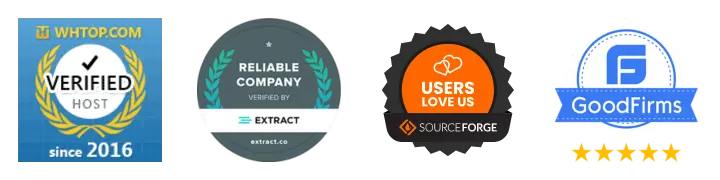
🚀 Get Started Today
Take the stress out of website management. With cPanel support and expert help just a click away, you can focus on what matters most — growing your business.
Choose Your Plan Now


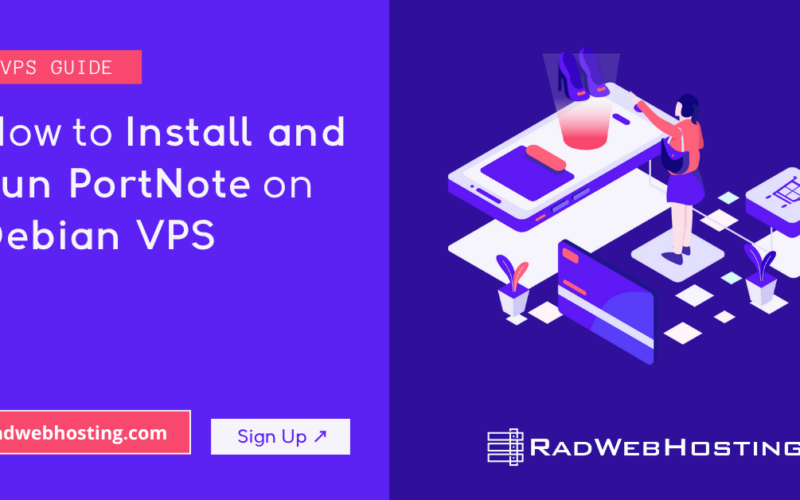

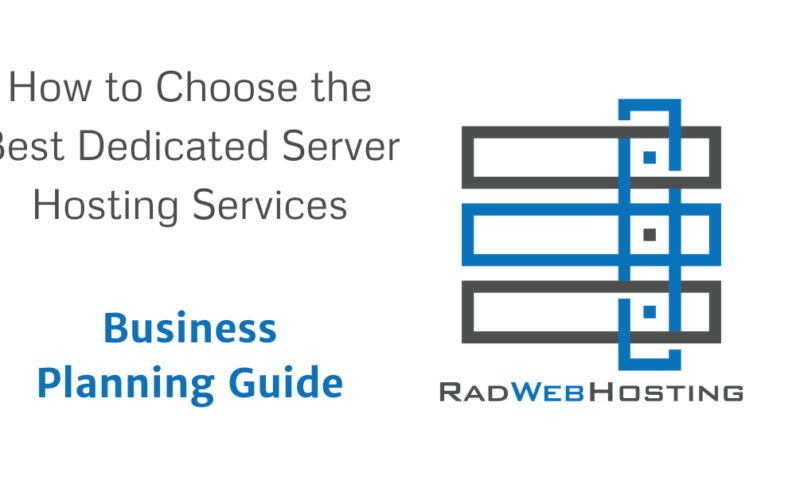





[…] hierarchy, message statuses, and other key attributes. This can be a helpful guide to accompany the How to Migrate Web Hosting […]