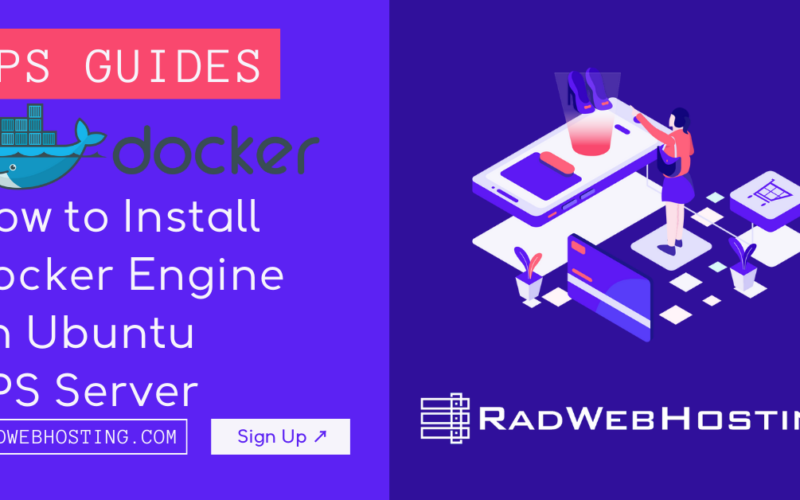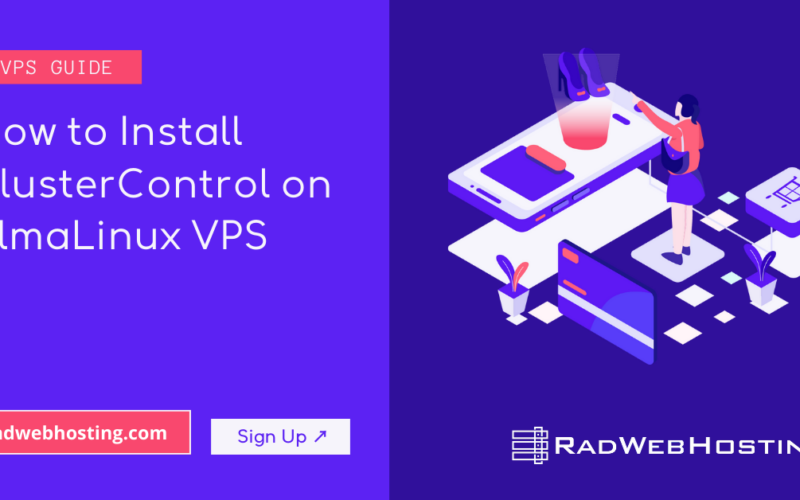This article provides a guide to preventing Windows Server Evaluation Edition hourly shutdown. Using the steps outlined in this guide you can prevent your Windows Server Evaluation Edition from shutting off every hour, which typically occurs because the evaluation period has expired.
READ ALSO👉: 4 Steps to Easily Access RDP Remote Desktop with Windows VPS
Microsoft provides evaluation editions of Windows Server to allow IT professionals to test and evaluate the features of the server before making a purchase. Once the evaluation period expires, the server may begin to shut down every hour as a reminder to obtain a proper license.
Preventing Windows Server Evaluation Edition Hourly Shutdown
Here’s a detailed guide on how to handle this situation and prevent hourly shutdowns by transitioning from an evaluation version to a fully licensed version:
Step 1: Verify the Evaluation Period Status
First, check the status of your evaluation period to confirm that it has indeed expired:
- Open Command Prompt as Administrator:
- Right-click on the Start menu.
- Select “Command Prompt (Admin)” or “Windows PowerShell (Admin)”.
- Check the License Status:
- Type the following command and press Enter:
slmgr.vbs /dli
- This command will display the current license information including the remaining time for your evaluation period.
- Type the following command and press Enter:
Step 1B: Re-Evaluate the License
- If your copy of Windows on the RDP isn’t activated, you can simply run the following command in Windows Powershell to re-evaluate the license for 180 days:
slmgr -rearm
- After re-evaluation, make sure to restart the server twice.
Step 2: Purchase a Valid License
If your evaluation period is expired or about to expire, you are able to purchase a valid license to continue using the server without interruptions:
- Visit the Microsoft Licensing Page:
- Go to the official Microsoft website or a certified reseller to purchase a Windows Server license.
- Choose the Appropriate Edition:
- Select the Windows Server edition that best fits your needs (e.g., Standard, Datacenter).
- See Also: Which Windows Server Versions are Available for Windows VPS?
Step 3: Convert Evaluation to Full Version
Once you have a valid license key, you can convert your evaluation version to a full retail version:
- Obtain Your Product Key:
- You should receive a product key upon the purchase of a Windows Server license.
- Open Command Prompt as Administrator.
- Enter the Following Command:
- Type the command below to input your new product key:
slmgr.vbs /ipk XXXXX-XXXXX-XXXXX-XXXXX-XXXXX
- Replace
XXXXX-XXXXX-XXXXX-XXXXX-XXXXXwith your actual product key.
- Type the command below to input your new product key:
- Activate Windows:
- After entering the product key, activate Windows Server by typing:
slmgr.vbs /ato - This command will activate your copy of Windows Server with Microsoft servers.
- After entering the product key, activate Windows Server by typing:
Step 4: Verify the Activation Status
To ensure that your server is now using a full license:
- Check the Activation Status Again:
- Open Command Prompt as Administrator.
- Type the following command and press Enter:
slmgr.vbs /dli
- This will show the license status to confirm that your server is now fully licensed.
Step 5: Restart the Server
After converting and activating your server:
- Restart Your Server:
- Restart the server to finalize the activation process.
- This ensures that all services and functions of Windows Server operate under the new licensing terms.
Additional Tips
- Regular Updates: Keep your server regularly updated to ensure stability and security.
- Backup Your Data: Always maintain regular backups of important data, especially before making significant changes like upgrading or activating the OS.
- Consult Microsoft Support: If you encounter any issues during the activation process, consider reaching out to Microsoft Support for assistance.
READ ALSO👉: Which Windows Server Versions are Available for Windows VPS?
Conclusion
You are now familiar with preventing Windows Server Evaluation Edition hourly shutdown.
By following these steps, you can seamlessly transition from an evaluation version of Windows Server to a fully licensed version, thus preventing the server from shutting down every hour and ensuring continuous, stable operation.