
This article provides details on utilizing command line tools for managing Linux server on Rad Web Hosting Cloud VPS or Bare-metal servers.
Command Line Tools for Managing Linux Server
The SSH command allows you to log in to a remote machine as well as execute commands on a remote machine. When performed as the root user, this method of connecting to the server provides the greatest level of control over the server.
We recommend using OpenSSH, the premier open-source connectivity tool for remote login with the SSH protocol. OpenSSH encrypts all traffic to eliminate eavesdropping, connection hijacking, and other attacks. In addition, OpenSSH provides a large suite of secure tunneling capabilities, several authentication methods, and sophisticated configuration options.
As the administrator of a Linux VPS or Dedicated Server, you will undoubtedly find a number of situations that require accessing the server over SSH and performing commands through the terminal. For a step-by-step guide on accessing the server over SSH, view our Knowledgebase article, How to SSH Your Virtual or Dedicated Server (Linux).
In this blog, we have compiled a short list of SSH commands, which are most commonly used in managing a virtual or dedicated Linux server.
Introduction to Linux Server Management
Linux servers are at the heart of the modern internet, powering everything from web servers to databases. Their popularity stems from their stability, security, and open-source nature, allowing for extensive customization and control. Unlike Windows, Linux emphasizes the command-line interface (CLI) for management tasks, offering a powerful and flexible way to interact with the system.
Command-line tools are essential for Linux server management, enabling administrators to perform tasks efficiently, automate routine operations, and access a wide range of functionalities that might not be available through graphical user interfaces (GUIs). Learning these tools can seem daunting at first, but they provide unparalleled control over server operations, making them indispensable for system administrators and power users alike.
This guide aims to introduce you to various command-line tools essential for managing Linux servers, covering system monitoring, network management, file handling, user security, package management, and automation. Whether you’re a seasoned sysadmin or new to Linux, understanding these tools will enhance your ability to maintain and optimize your server environment effectively.
Next, we’ll discuss an Essential Command-Line Tools Overview.
Essential Command-Line Tools Overview
The command line interface (CLI) is a powerful means of interacting with a Linux server, providing direct access to the system’s underpinnings through text commands. Unlike graphical user interfaces (GUIs), which offer visual interactions with the system, the CLI requires users to input specific commands to perform tasks. This might seem less intuitive at first, but it offers unparalleled precision, speed, and flexibility in managing server operations.
CLI tools range from basic file manipulation commands to advanced network configuration and system monitoring utilities. Mastering these tools allows administrators to efficiently manage server resources, diagnose and troubleshoot issues, and automate routine tasks. For anyone managing a Linux server, proficiency in using command-line tools is not just beneficial; it’s essential for effective system administration.
In the following sections, we’ll delve into specific categories of command-line tools, starting with System Monitoring Tools to ensure your server runs smoothly and efficiently.
System Monitoring Tools
System monitoring is crucial for maintaining the health and performance of Linux servers. It involves observing a server’s resources, such as CPU usage, memory consumption, disk activity, and network traffic. Linux offers a variety of command-line tools for this purpose, providing real-time insights and historical data to help diagnose performance bottlenecks or system overloads. Here are some essential system monitoring tools every Linux administrator should know:
- top: The
topcommand is the go-to tool for a quick overview of the server’s current state. It displays a dynamic real-time view of running processes, including details about CPU and memory usage. Administrators usetopto identify processes that are consuming too many resources.Usage example:top
- htop: An enhanced version of
top,htopprovides a more user-friendly interface with color-coded displays and the ability to scroll vertically and horizontally. It also allows for process management tasks like renicing or killing without needing to enter their PID.Usage example:htop
- vmstat: The
vmstat(virtual memory statistics) tool reports information about processes, memory, paging, block IO, traps, and CPU activity. It’s particularly useful for diagnosing issues related to memory usage.Usage example:vmstat 1
This command displays virtual memory statistics every second.
- iostat: For understanding the input/output (I/O) behavior of your storage devices and partitions,
iostatis invaluable. It helps identify performance bottlenecks in disk usage.Usage example:iostat -xz 1
This command provides detailed I/O statistics updated every second.
- sar: The
sar(System Activity Reporter) tool is part of the sysstat package and collects, reports, or saves system activity information. It can report on various system loads, including CPU activity, memory/paging, network, and more.saris especially useful for historical analysis since it can collect data at specified intervals and keep records for later examination.Usage example:sar -u 1 3
This command checks CPU usage every second, three times in succession.
By mastering these tools, administrators can gain deep insights into their server’s performance and health, allowing them to make informed decisions and take preemptive actions to ensure smooth operations. Next, we’ll explore Network Management Tools to keep your server’s connectivity in top shape.
Network Management Tools
Managing a server’s network is as crucial as monitoring its system resources. Network management involves configuring network interfaces, monitoring network traffic, diagnosing connectivity issues, and ensuring secure and efficient network communication. Linux provides a robust set of command-line tools for network management, allowing administrators to handle various tasks with precision and flexibility. Here’s a look at some indispensable network management tools:
- ifconfig: Although considered deprecated in favor of the
ipcommand,ifconfigis still widely used for configuring, managing, and querying network interface parameters. It’s useful for setting up network interfaces, assigning IP addresses, and viewing network interface statistics.Usage example:ifconfig eth0
This command displays information about the
eth0network interface. - ip: The
iptool is a powerful and versatile tool for network configuration. It’s capable of handling the routing, devices, policy routing, and tunnels. Theipcommand can be used to bring interfaces up or down, assign and remove addresses and routes, and manage ARP cache, among other tasks.Usage example:ip addr show
This displays all IP addresses associated with network interfaces.
- netstat:
netstatis a networking utility for querying various network-related lists, including network connections, routing tables, interface statistics, masquerade connections, and multicast memberships.Usage example:netstat -tuln
This command lists all TCP and UDP ports listening on the server.
- ss: Similar to
netstat,ssis a utility for investigating sockets. It can display more detailed information about the network sockets and is faster thannetstatwhen dealing with a large number of connections.Usage example:ss -tuln
This lists open ports and their corresponding applications.
- traceroute:
tracerouteis used to trace the path that an IP packet follows to its destination. It helps identify where delays or problems occur in the network path.Usage example:traceroute google.com
This command traces the route packets take from the local server to Google’s servers.
- ping: The
pingcommand is a simple yet powerful tool for testing the reachability of a host on an Internet Protocol (IP) network and measuring the round-trip time for messages sent from the originating host to a destination computer.Usage example:ping -c 4 google.com
This sends four ICMP echo requests to Google’s servers to check connectivity.
These tools are essential for any Linux server administrator looking to ensure their network’s optimal performance and security. Next, we will cover File Management and Editing Tools, which are fundamental for handling server files and directories.
File Management and Editing Tools
Efficient file management is a crucial aspect of Linux server administration, allowing for the organization, manipulation, and editing of files and directories directly from the command line. Linux offers a comprehensive set of tools for these tasks, enabling administrators to perform operations quickly and effectively. Here are some key command-line tools for file management and editing:
- ls: Lists the contents of a directory, including files and other directories. It supports various options to display additional information like file permissions, sizes, and modification dates.Usage example:
ls -lha /var/log
This command lists all files in the
/var/logdirectory in a detailed format, including hidden files. - cd: Changes the current directory to another directory. It’s one of the most frequently used commands in the Linux command line.Usage example:
cd /home/user
This changes the current directory to
/home/user. - cp: Copies files or directories from one location to another. It has options to control the copying process, such as recursive copying.Usage example:
cp source.txt /tmp/destination.txt
This copies
source.txtto/tmp/destination.txt. - mv: Moves or renames files and directories. Like
cp, it supports various options to tailor its behavior.Usage example:mv oldname.txt newname.txt
This renames
oldname.txttonewname.txt. - rm: Removes files or directories. It has options to recursively remove directories and their contents.Usage example:
rm -rf /tmp/unnecessary-folder
This removes the directory
/tmp/unnecessary-folderand all its contents. - mkdir: Creates new directories. It can create multiple directories at once and set permissions.Usage example:
mkdir /tmp/new-directory
This creates a new directory named
/tmp/new-directory. - touch: Creates a new empty file or updates the timestamps of existing files.Usage example:
touch /tmp/new-file.txt
This creates a new empty file named
/tmp/new-file.txt. - nano & vim: Nano and Vim are two popular text editors available in the Linux command line. Nano is simpler and more straightforward, while Vim offers more advanced features but has a steeper learning curve.Usage examples:
nano /tmp/file.txt vim /tmp/file.txt
These commands open
/tmp/file.txtin Nano and Vim, respectively, for editing.
Mastering these file management and editing tools is essential for efficiently handling files and directories on a Linux server. Next, we will delve into User Management and Security Tools to ensure your server’s secure operation and access control.
User Management and Security Tools
Effective user management and security are pivotal for maintaining the integrity and reliability of a Linux server. Administrators are responsible for creating user accounts, assigning permissions, and ensuring that the system is secure from unauthorized access. Linux provides a comprehensive suite of command-line tools for managing users and securing the server environment. Here are essential tools for user management and security:
- useradd: Adds a new user to the system. Administrators can specify various options such as the user’s home directory, shell, and groups.Usage example:
useradd -m -s /bin/bash newuser
This command creates a new user named
newuserwith a home directory and the Bash shell. - usermod: Modifies a user account. It can be used to change the user’s login name, UID, home directory, shell, and group memberships.Usage example:
usermod -l newusername oldusername
This renames the user from
oldusernametonewusername. - userdel: Deletes a user account from the system, optionally removing the home directory and mail spool.Usage example:
userdel -r olduser
This command deletes the
olduseraccount and its home directory. - chown: Changes the ownership of files or directories. It’s used to assign ownership to a user and/or group.Usage example:
chown newuser:newgroup file.txt
This command changes the owner of
file.txttonewuserand the group tonewgroup. - chmod: Modifies the file mode bits (permissions) of files or directories. Permissions can be set using symbolic or numeric mode.Usage example:
chmod 755 script.sh
This sets the permissions of
script.shto read, write, and execute for the owner, and read and execute for the group and others. - passwd: Sets or changes the password for a user account. It’s an essential tool for maintaining user security.Usage example:
passwd username
This prompts for a new password for
username.
Understanding and effectively using these tools is critical for managing user accounts and ensuring that your Linux server remains secure. Proper user management helps in delineating responsibilities, securing sensitive data, and minimizing the risk of unauthorized system access.
Next, we will explore Package Management Tools, which play a significant role in installing, updating, and managing software on a Linux server.
Package Management Tools
Package management is a key component of Linux server administration, allowing for the easy installation, update, and removal of software. Each major Linux distribution comes with its own package management system, equipped with command-line tools for managing packages. Here’s an overview of package management tools across different Linux distributions:
- apt (Advanced Package Tool): Used in Debian and Ubuntu-based systems,
aptprovides a user-friendly way to manage packages.Usage example:sudo apt update && sudo apt upgrade
This command updates the package list and upgrades all packages on the system.
- yum (Yellowdog Updater, Modified): Before the introduction of
dnf,yumwas the default package manager for Red Hat-based systems.Usage example:sudo yum update
This updates all installed packages.
- dnf (Dandified YUM): Replacing
yum,dnfis now the default package manager for Fedora, CentOS, and other Red Hat-based systems, offering improved performance and package management capabilities.Usage example:sudo dnf install httpd
This installs the Apache HTTP Server.
- zypper: The package manager for openSUSE and SUSE Linux Enterprise systems,
zypperis used for installing, updating, and removing packages, as well as managing repositories.Usage example:sudo zypper install nginx
This command installs Nginx.
Familiarity with the package management system of your Linux distribution is crucial for maintaining software and ensuring system security through timely updates.
Automation and Scripting
Automation in Linux is achieved through scripting and scheduled tasks, simplifying repetitive tasks and improving efficiency. Shell scripting allows the execution of sequences of commands, while cron jobs schedule scripts or commands to run at specified times or intervals.
Shell Script Example:
A simple script to backup a directory:
#!/bin/bash tar -czvf /backup/my_backup.tar.gz /home/my_directory
Cron Job Example:
To run the backup script every day at 1 AM, you would add the following entry to the crontab:
0 1 * * * /path/to/backup_script.sh
Mastering automation and scripting further enhances your ability to manage Linux servers effectively, making routine maintenance and monitoring tasks effortless.
Conclusion
This comprehensive guide has covered essential command line tools for Linux server management, including system monitoring, network management, file management, user and security management, package management, and automation. Understanding and utilizing these tools will empower you to manage Linux servers efficiently, ensuring they run smoothly and securely.


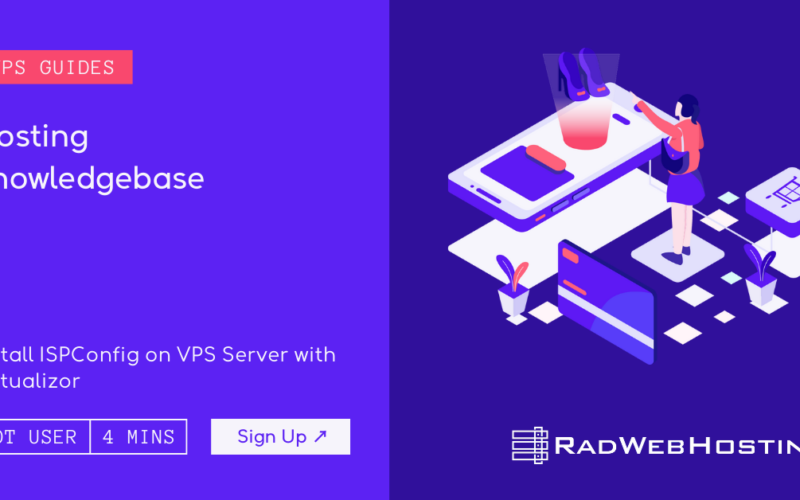
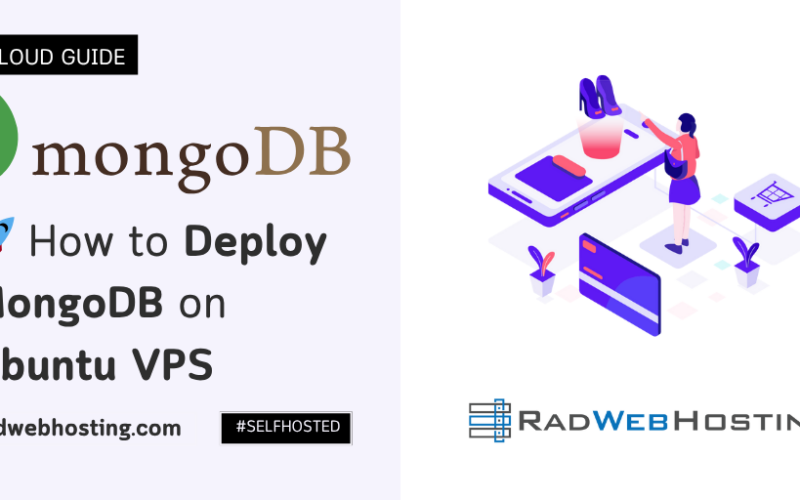
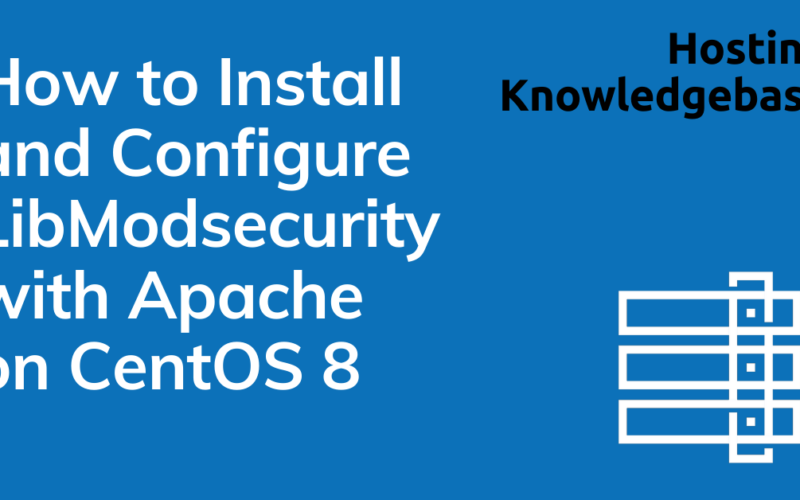





[…] Basic familiarity with Linux terminal commands […]
[…] panels. Webuzo is ideal for those who wish to leverage the power of a VPS without delving into the command line. It provides a user-friendly interface and a plethora of tools that cater to beginners and […]
[…] VPS servers. It is designed for system administrators and developers who are familiar with basic Linux commands and […]
[…] knowledge of Linux commands and […]
[…] Basic familiarity with Linux command line […]
[…] you’ll need a basic understanding of the Linux command line and some familiarity with Docker […]
[…] basic understanding of using the terminal and […]
[…] An understanding of using the command-line […]
[…] Basic knowledge of using a terminal or SSH. […]
[…] Basic knowledge of the command line […]
[…] Basic knowledge of the command line. […]
[…] Basic knowledge of working with the command line. […]
[…] A basic understanding of Linux command line. […]
[…] Basic knowledge of using the terminal. […]
[…] Basic knowledge of Linux commands […]
[…] ArchiveBox on an Ubuntu VPS server involves a series of steps that require some familiarity with the command line and server administration. ArchiveBox is a powerful, self-hosted internet archiving solution to […]
[…] Basic knowledge of command-line operations. […]
[…] Basic knowledge of the Linux command line […]
[…] Basic knowledge of the Linux command line. […]
[…] Basic knowledge of Linux command-line operations. […]
[…] knowledge of Linux command-line […]
[…] Familiarity with the Linux command-line. […]
[…] A working knowledge of the Linux command-line […]
[…] Basic knowledge of Linux commands. […]
[…] Basic knowledge of SSH and Linux terminal […]
[…] Command Line Tools for Managing Linux Server […]
[…] familiarity with the Linux command line (shell) and editing files (e.g. […]
[…] Basic command-line knowledge […]
[…] Basic understanding of the command-line […]
[…] Basic Linux command-line knowledge (just enough to […]
[…] Basic knowledge of the Linux command line […]
[…] Basic Linux command-line knowledge […]
[…] Basic understanding of the SSH command line […]
[…] Basic knowledge of command-line […]
[…] using Helm + Kubernetes. I assume you have a Ubuntu server (or VPS) and you’re comfortable with shell commands and basic […]
[…] Here’s a detailed, step-by-step technical guide for installing Zabbix on AlmaLinux VPS and configuring it into a multi-node monitoring system (with separate server, database, web frontend, and agent nodes). This guide assumes you are using AlmaLinux 9 VPS (clean install) for each node and are comfortable with using the command line. […]